CrystalDiskInfo

CrystalDiskInfo is a free utility for diagnosing hard drives, which monitors the technical condition and monitors the temperature of HDD/SSD drives, monitors S.M.A.R.T values. and allows you to build their graphs
Some features and capabilities of CrystalDiskInfo
- Diagnostics of solid state drives (SSD) and hard drives (HDD) available on a computer (laptop), some external drives connected via USB are also supported;
- Monitoring the technical condition of hard drives and SSD;
- Display of S.M.A.R.T values.
- Construction and analysis of state graphs;
- Manage power saving (APM) and noise reduction (AAM) settings.
- Multi-language localization, including CrystalDiskInfo in Russian;
- Various user interface themes;
- Support for operating systems Windows 11, 10, 8, 7, Vista >, XP (at the same time, obtaining information about NVMe drives is only possible in Windows 10 or 11).
Program interface

- Technical status window. Here, the blue color means (assuming you are using the default theme) that the drive is fine. If you see a yellow status window with the words “Alarm!”, this indicates that the program has detected some minor problems. The red “Bad” window is displayed when CrystalDiskInfo detects a large number of various problems.
- Temperature. The temperature indicator works in a similar way. If the temperature of the hard drive or SSD is within the acceptable temperature range for this model, the color of the window will be blue, and if the temperature is exceeded, the window will be yellow or red (at critical values).
- Information about the drive. Using CrystalDiskInfo, you can obtain the following data about a hard drive or solid-state drive: drive model and capacity, firmware version, serial number, connection interface, number of starts, total operating time, and some others.
- Attributes of S.M.A.R.T. At the bottom of the window is the S.M.A.R.T. window, where you can get information about software errors, wear, frequency of read and write errors, controller operating time, etc.
Each Crystal Disk Info element has its own designation:
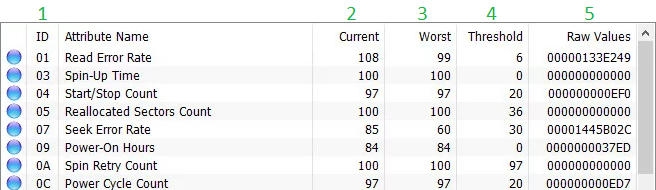
- ID. Attribute identification number in S.M.A.R.T. CrystalDiskInfo tests. Thanks to ID, you can distinguish between attributes, since sometimes the same element names appear. The identification number is always unique.
- Current. This section displays the current status of the hard drive. The lower the current status indicator, the worse the condition of the drive. At the same time, you can judge the performance of a device based on this indicator only by comparing it with the “Threshold” section.
- The worst. This CrystalDiskInfo metric identifies the worst value that the device has reached during operation. To obtain maximum information about the performance of the hard drive, you need to compare it with the “Threshold” indicator.
- Threshold. This indicator is permanent, as it is built into the hard drive by the manufacturer. If the threshold is less than the current value, then the attribute is fine. A threshold value greater than or equal to the current one indicates problems with the attribute.
- Raw values. An indicator that directly indicates the current state of the hard drive in CrystalDiskInfo. Based on Raw, the device attribute values are formed. The indicator is measured in real units of measurement.
Pros and cons of CrystalDiskInfo
PROS
- Interpretation of detailed SMART data
- Fast and efficient in your work
CONS
- LA interface may be too technical for beginners